Making a Django app production-ready inside Docker is quite useful for developers. It minimizes the hassle of setup and deployment. This allows developers to focus on what’s important i.e. development and business logic.
Table of Contents
- Prerequisite
- Introduction
- Project Configuration
- Split Settings for Different Environments
- Environment Variables
- Postgres Configuration
- Ensure Postgres is healthy before Django is started
- Celery and Redis Configuration
- Tweak Docker Compose for Production
- Conclusion
Prerequisite
This guide assumes that you are familiar with the following technologies:
- Intermediate Django
- Beginner to Intermediate Docker
- Familiarity with Postgres, Celery, Redis, Nginx
Introduction
This guide is aimed at helping you start and organize your Django project to work in different environments mainly, development and production. You can then take this template, modify it to fit your specific requirements, and finally deploy it on your choice of a cloud service provider like AWS, Azure, or Digital Ocean to name a few.
Note:- If you encounter any issues throughout the tutorial, you can check out the code in the GitHub repository
Project Configuration
First, create a repo on GitHub. Initialize the repository with a README file and .gitignore template for Python.

Now, on your machine, open up a terminal and run the following commands to set up and open your project.
mkdir django-docker-template
cd django-docker-template
git clone <link-to-repo> .
code .
In the root directory of your project, create a file named requirements.txt
touch requirements.txt
and add the following dependencies:
celery==5.2.7
Django==4.1.2
gunicorn==20.1.0
psycopg2-binary==2.9.5
python-decouple==3.6
redis==4.3.4
Then, create the Dockerfile
touch Dockerfile
and add the following snippet:
FROM python:3.10.2-slim-bullseye
ENV PIP_DISABLE_PIP_VERSION_CHECK 1
ENV PYTHONDONTWRITEBYTECODE 1
ENV PYTHONUNBUFFERED 1
WORKDIR /code
COPY ./requirements.txt .
RUN pip install -r requirements.txt
COPY . .
Then, create a docker-compose.yml file:
touch docker-compose.yml
and add a web service inside it:
version: "3.9"
services:
web:
build: .
volumes:
- .:/code
env_file:
- ./.env
ports:
- 8000:8000
Finally, create a .dockerignore file so that Docker will ignore some files thus speeding up the build process of your image.
touch .dockerignore
Add the following inside it:
.venv
.git
.gitignore
Great, build your image by running the following command:
docker-compose build
This will take some time. You can now use this image to create the Django project.
docker-compose run --rm web django-admin startproject config .
Split Settings for Different Environments
It is important to take into account the different environments/modes your project will be running on: usually, these are development and production. However, you can apply a similar logic for other environments you may need to include.
You can split your settings to dictate which environment your project is running on, similar to what is presented below:
config
│
└───settings
│ │ __init__.py
│ │ base.py
│ │ development.py
│ │ production.py
base.py will contain the common settings used regardless of the environment. Hence, copy all the content of settings.py which Django created by default into settings/base.py and delete settings.py as it is no longer needed.
Then, import base.py in both environments. Environment-specific settings will be updated later.
# import this in development.py, production.py
from .base import *
Environment Variables
Using environment variables allows you to describe different environments. python decouple is one of the most commonly used packages to strictly separate settings from your source code. This package is added earlier in requirements.txt so just create a .env file in the root directory of your project:
touch .env
And add the following variables:
SECRET_KEY=
ALLOWED_HOSTS=.localhost, .herokuapp.com, .0.0.0.0
DEBUG=True
DJANGO_SETTINGS_MODULE=config.settings.development
Update your settings accordingly:
# base.py
from decouple import config, Csv
SECRET_KEY = config("SECRET_KEY")
DEBUG = config("DEBUG", default=False, cast=bool)
ALLOWED_HOSTS = config("ALLOWED_HOSTS", cast=Csv())
DJANGO_SETTINGS_MODULE tells Django which setting to use. By providing its value in an environment variable, manage.py will be able to automatically use the appropriate setting for different environments. Therefore update manage.py as follows:
# manage.py
from decouple import config
os.environ.setdefault("DJANGO_SETTINGS_MODULE", config("DJANGO_SETTINGS_MODULE"))
Now, what are some of the potential environment-specific settings? Here are some of them:
You can use the console backend in development mode to write emails to the standard output.
# development.py
from .base import *
EMAIL_BACKEND = "django.core.mail.backends.console.EmailBackend"
While in production mode, use an SMTP backend like SendGrid, Mailgun, etc…
# production.py
from .base import *
EMAIL_BACKEND = "django.core.mail.backends.smtp.EmailBackend"
EMAIL_HOST = "'smtp.mailgun.org'"
EMAIL_PORT = 587
EMAIL_HOST_USER = config("EMAIL_USER")
EMAIL_HOST_PASSWORD = config("EMAIL_PASSWORD")
EMAIL_USE_TLS = True
- Media and Static files
In production mode, you may want to use services like AWS S3 to serve your static and media files. Having multiple settings comes in handy in such scenarios.
# development.py
MEDIA_URL = "/media/"
MEDIA_ROOT = os.path.join(BASE_DIR, "../", "mediafiles")
STATIC_URL = "static/"
STATIC_ROOT = os.path.join(BASE_DIR, "../", "staticfiles")
And then you can add AWS-related configs in production.py
- Caching
Ideally, you don’t need to cache your site in development so you can separately add a cache server like Redis in production.py file
# production.py
# Redis Cache
CACHES = {
"default": {
"BACKEND": "django.core.cache.backends.redis.RedisCache",
"LOCATION": config("REDIS_BACKEND"),
},
}
In addition, you can add apps, middleware, etc. separately for your environments.
Postgres Configuration
To configure Postgres, you first need to add a new service to the docker-compose.yml file:
version: "3.9"
services:
web:
build: .
command: python manage.py runserver 0.0.0.0:8000
volumes:
- .:/code
env_file:
- ./.env
ports:
- 8000:8000
depends_on:
- db
db:
image: postgres:13
volumes:
- postgres_data:/var/lib/postgresql/data/
environment:
- POSTGRES_USER=${DB_USERNAME}
- POSTGRES_PASSWORD=${DB_PASSWORD}
- POSTGRES_DB=${DB_NAME}
volumes:
postgres_data:
Next, update the .env file to include database-related variables:
# Database
DB_NAME=
DB_USERNAME=
DB_PASSWORD=
DB_HOSTNAME=db
DB_PORT=5432
Finally, update the settings to use Postgres RDBMS instead of the SQLite engine Django uses by default.
# base.py
# Remove the sqlite engine and add this
DATABASES = {
"default": {
"ENGINE": "django.db.backends.postgresql",
"NAME": config("DB_NAME"),
"USER": config("DB_USERNAME"),
"PASSWORD": config("DB_PASSWORD"),
"HOST": config("DB_HOSTNAME"),
"PORT": config("DB_PORT", cast=int),
}
}
Note:- You may want to use different databases for development and production. If that’s the case, you can remove the DATABASES setting from base.py and add different databases for development and production.
Great! Now, re-build the container to ensure what you have so far is working.
docker-compose build
Also, ensure that the migrations are applied:
docker-compose run --rm web python manage.py migrate
Ensure Postgres is healthy before Django is started
Usually, when working with Postgres and Django in Docker, the web service (Django) tries to connect to the db service even when db service is not ready to accept connections. To solve this issue, you can create a short bash script that will be used in the Docker ENTRYPOINT command.
In the root directory of your project create a file named entrypoint.sh
touch entrypoint.sh
Add the following script to listen to the Postgres database port until it is ready to accept connections and then apply migrations and collect static files.
#!/bin/sh
echo 'Waiting for postgres...'
while ! nc -z $DB_HOSTNAME $DB_PORT; do
sleep 0.1
done
echo 'PostgreSQL started'
echo 'Running migrations...'
python manage.py migrate
echo 'Collecting static files...'
python manage.py collectstatic --no-input
exec "$@"
Update the file permissions locally
chmod +x entrypoint.sh
Now, to use this script, you need to have Netcat installed on your image. Therefore, update Dockerfile to install this networking utility and use the bash script as a Docker entrypoint command.
FROM python:3.10.2-slim-bullseye
ENV PIP_DISABLE_PIP_VERSION_CHECK 1
ENV PYTHONDONTWRITEBYTECODE 1
ENV PYTHONUNBUFFERED 1
WORKDIR /code
COPY ./requirements.txt .
RUN apt-get update -y && \
apt-get install -y netcat && \
pip install --upgrade pip && \
pip install -r requirements.txt
COPY ./entrypoint.sh .
RUN chmod +x /code/entrypoint.sh
COPY . .
ENTRYPOINT ["/code/entrypoint.sh"]
Rebuild the image and spin up the containers.
docker-compose up --build
Go to http://localhost:8000/
Celery and Redis Configuration
Celery does time-intensive tasks asynchronously in the background so that your web app can continue to respond quickly to users’ requests. Use Redis together with Celery since it can serve as both a message broker and a database back end at the same time.
Add Redis and Celery services to docker-compose.yml
redis:
image: redis:7
celery:
build: .
command: celery -A config worker -l info
volumes:
- .:/code
env_file:
- ./.env
depends_on:
- db
- redis
- web
While at it, update the web service as well:
depends_on:
- redis
- db
Once that is set up, navigate to the config folder and create a file named celery.py
cd config
touch celery.py
Then, add the following snippet inside it:
# config/celery.py
import os
from decouple import config
from celery import Celery
os.environ.setdefault("DJANGO_SETTINGS_MODULE", config("DJANGO_SETTINGS_MODULE"))
app = Celery("config")
app.config_from_object("django.conf:settings", namespace="CELERY")
app.autodiscover_tasks()
Next, head over to base.py and add the following configuration at the bottom:
# settings/base.py
# Celery
CELERY_BROKER_URL = config("CELERY_BROKER_URL")
CELERY_RESULT_BACKEND = config("REDIS_BACKEND")
Update .env to include the above environment variables:
# Celery
CELERY_BROKER_URL=redis://redis:6379/0
# Redis
REDIS_BACKEND=redis://redis:6379/0
The final update goes into the __init__.py file of the config folder:
# config/__init__.py
from .celery import app as celery_app
__all__ = ('celery_app',)
Test it out again:
docker-compose up --build
Tweak Docker Compose for Production
Django’s built-in server is not suitable for production so you should be using a production-grade WSGI server like Gunicorn in a production environment.
In addition, you should also consider adding Nginx to act as a reverse proxy for Gunicorn and serve static files.
Therefore, create a file named docker-compose.prod.yml at the root of your project and add/update the following services:
version: "3.9"
services:
web:
build: .
restart: always
command: gunicorn config.wsgi:application --bind 0.0.0.0:8000
env_file:
- ./.env
expose:
- 8000
volumes:
- static_volume:/code/staticfiles
- media_volume:/code/mediafiles
depends_on:
- redis
- db
db:
image: postgres:13
restart: always
volumes:
- postgres_data:/var/lib/postgresql/data/
environment:
- POSTGRES_USER=${DB_USERNAME}
- POSTGRES_PASSWORD=${DB_PASSWORD}
- POSTGRES_DB=${DB_NAME}
redis:
image: redis:7
celery:
build: .
restart: always
command: celery -A config worker -l info
volumes:
- .:/code
env_file:
- ./.env
depends_on:
- db
- redis
- web
nginx:
build: ./nginx
restart: always
ports:
- ${NGINX_PORT}:80
volumes:
- static_volume:/code/staticfiles
- media_volume:/code/mediafiles
depends_on:
- web
volumes:
postgres_data:
static_volume:
media_volume:
There are a couple of things worth noting from the above file:
- The use of
exposeinstead ofports. This allows thewebservice to be exposed to other services inside Docker but not to the host machine. - Static and media volumes to persist data generated by and used by
webandnginxservices.
Don’t forget to update .env to include the NGINX_PORT environment variable:
# NGINX
NGINX_PORT=80
Then, in your project root directory, create the following folder and files:
mkdir nginx
cd nginx
touch Dockerfile
touch nginx.conf
Update the respective files:
# nginx/Dockerfile
FROM nginx:stable-alpine
RUN rm /etc/nginx/conf.d/default.conf
COPY nginx.conf /etc/nginx/conf.d
EXPOSE 80
- The above file pulls the base Nginx image, removes the default configuration, and copies the one that you created i.e.
nginx.confwith the following content:
# nginx/nginx.conf
upstream web_app {
server web:8000;
}
server {
listen 80;
location /static/ {
alias /code/staticfiles/;
}
location /media/ {
alias /code/mediafiles/;
}
location / {
proxy_pass http://web_app;
proxy_set_header X-Forwarded-For $proxy_add_x_forwarded_for;
proxy_set_header Host $host;
proxy_redirect off;
}
}
- Worth noting in the above configuration is that static and media file requests are routed to the static files and media files folders respectively.
Test your production setup locally:
docker-compose -f docker-compose.prod.yml up --build
Go to http://localhost/ The static files should be loaded correctly as well.
Conclusion
This tutorial has walked you through containerizing your Django application both for local development and production. In addition to the ease of containerized deployment, working inside Docker locally is also time-saving because it minimizes the setup you need to configure on your machine.
If you got lost somewhere throughout the guide, check out the project on GitHub
Happy coding! 🖤
Subscribe to our email newsletter and unlock access to members-only content and exclusive updates.
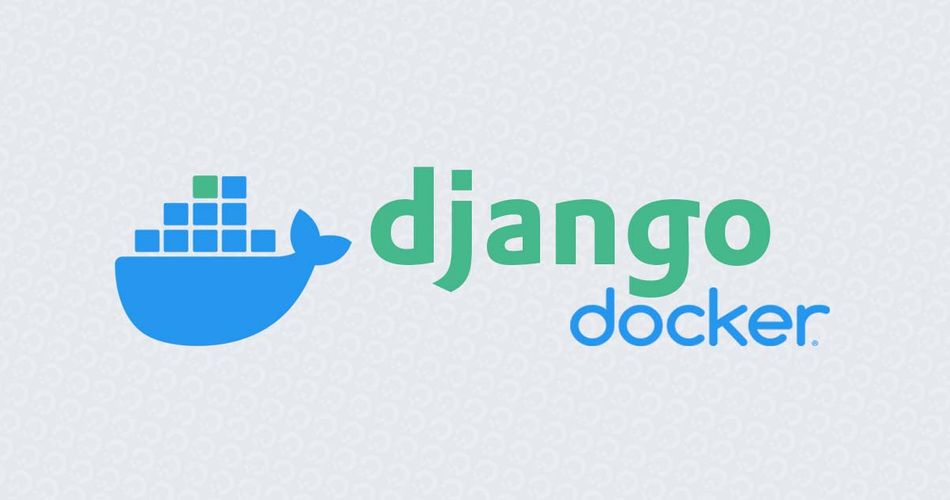
Comments